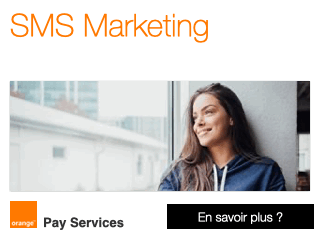Along with iPhone 3.1 and the new iPod nano, iTunes 9 was the big news at Apple’s It’s only rock and roll but I like it annual music event. And for iPhone and iPod touch users — our focus here at TiPb — a large part of that 3.1 update (see our iPhone 3.1 walkthrough) comes from iTunes 9.
Last things first, no, it wasn’t re-written as a 64-bit app, or in Cocoa for the Mac. (Get of our iLawn!) However, with iPhone and iPod touch users firmly in mind, let’s take a look at the new features we did get…
Improved Syncing and App Organization
Syncing is more robust in iTunes 9, with more panels and more options within each panel (especially Applications).
The Summary tab, if you’re syncing an iPhone 3GS, now includes a “configure for universal access” option, which pops up something very similar to iPhone 3.1’s universal access menu if home button triple-click is enabled.
The Applications tab received the most stupendous make-over. Instead of a raw list with check boxes, you’re presented with a more useful list view on the left, showing app icons, category and the file size. You can sort by name, category, or date of download, and there’s even a handy search box. On the right is a replica of your iPhone home screen, along with thumbnails of additional home screens along the right hand side. (iPhone 3.x allows 11 home screens).
You can still add apps to the sync list by checking or unchecking them, but you can now also add them by dragging the icon directly to the home screen — and exact position on the home screen — you want them. To delete them, just select the app on the home screen and click on the X, just like on the iPhone in “jiggly” mode. (And no, you still can’t delete Apple’s built-in apps, sorry!) Likewise, you can move icons around on — and between the different — home screen representations, making it much easier and faster to get the exact iPhone layout you want (when you apply your changes and sync them over). You can also drag iPhone home screen pages around to re-order them, much like PowerPoint slides in thumbnail view.
The Music tab (yes, we’re skipping Ringtones, it’s fairly pedestrian) gives you a bit more control, as now in addition to the previous ways you could sync music, you can also choose to move across entire artists and genres. You can also choose to have iTunes automatically fill up any space you may have remaining on your (now potentially beefier 32GB iPhone and 64GB(!) iPod touch) with music. (We didn’t test this, but presumably it doesn’t do Genius fills… yet!). No album art deco, here, however.
The Movies tab has been liberated from the generic iTunes 8 “videos” catch-all to get its own space, and it uses it well. Poster art is displayed, along with run time, file size, and age-rating. You can choose to automatically sync, or just check the ones you want.
The TV Shows tab, similarly liberated, now has a two column view showing artwork and, in the epic win category, a second column where you can choose exactly which episodes of a given show you want to sync over (no more generic “last 3…” whatever! — though you can still choose to automatically fill that way if you like.)
The Podcasts tab allows for the same episode-by-episode custom syncing options as TV Shows. Did I say epic win already?
The iTunes U tab, independent now from Podcasts, nevertheless gets the same new features.
The Photos tab, for iPhoto users on the Mac, is a much more significant update than it is for PC users. If you have iPhone 09, you can now sync based on folder, event, and faces (if you’ve gone through the facial recognition process and set some up). You can also choose to sync and videos in iPhone, such as those you took with your iPhone 3GS. Once synced across, they’ll appear in the photo galleries on the iPhone just as they did in the camera roll on the 3GS. Great addition.
Bottom line, the syncing really is much improved, especially for apps.
iTunes App
Subtle differences the gradients in the iTunes chrome aside, there are a few changes worth noting in the iTunes app itself. First, the sidebar has been tweaked, with iTunes U broken out and iTunes Genius Mixes added (though you need to update Genius first to get it to show — more on that later).
Music gets new column displays, and better options for organizing them.
Apps are now full citizens in the iTunes interface, with list, “album”, and CoverFlow views, to help better manage all of our growing app collections.
For Music, Movies, and TV Shows (but strangely now Applications, Ringtunes, or other purchasable content), if your library is empty, instead of showing you that emptiness, iTunes will show you how to go about filling it.
If you let iTunes automatically manage your folders, there’s a new, better organized way of doing it. If you’re upgrading to iTunes 9, however, you have to manually tell it you want to switch to the new format (File > Library > Organize Library). The new format stops dumping movies, TV shows, and other video at the same directory level as music artists, and now puts the alongside the top music folder proper (though the overall folder is still, strangely, still called iTunes Music). Regardless, a great change and about time.
Speaking of about time, one of the new folders is called Automatically Add to iTunes, and iTunes will watch this folder and automatically add any new, compatible content to the library. (Incompatible content is isolated and flagged as such). So, if you get your content from a service other than iTunes, you can have it download here and iTunes will still see it and add it. Longtime coming, this feature. And — pow! — take that faux-monopoly pundits.
Lastly, on the Mac, the green widow button at the top left no longer switches between the regular iTunes window and tiny player. It now uses default Mac behavior of switching between full size and user-defined size. To get to the tiny player, you can alt-click the green button or use the menu or keyboard shortcut (shift+cmd m).
Genius Mixes
Added to Genius Playlists are Genius Mixes, though in a very un-Apple-like way, it’s not immediately intuitive where to find them. That’s because you can’t find them until you go to the Store menu and choose Update Genius. (Tip of the hat to TUAW).
Once that’s done, Genius Mix will pop up in the sidebar beneath Genius Playlists and… create a few mixes you can’t view a list of or edit or alter in any way (you can only see 4 album covers stitched together to represent the mix). Apple made them sound like radio stations, which aside from calling in requests, you have zero control over anyway, but still, this feature feels a little incomplete right now.
iTunes will create up to 12 Genius Mixes depending on how much music it finds and can work with. I got 4. 2 of those were soundtrack mixes with similar soundtracks. Apple says you might discover music you forgot you had. I sure did. Deleted some of it…
Your results will hopefully be better, and if they are, you can sync the resulting Genius Mix Playlists over to your iPhone or iPod.
iTunes Home Sharing
No, it won’t let you elegantly sync your iPhone or iPod from different, authorized machines. Unfortunately, that holy-grain of functionality still eludes us. (Granted, it may be complicated to properly sync when, for example, you have a movie in your iTunes library on a large desktop drive, but don’t happen to have it on your smaller laptop library — but we know you can do it, Apple!)
Home Sharing is, however, an improvement on the plain vanilla streaming that was provided in previous versions of iTunes. Now, once you’ve properly authorized your computer for Home Sharing (and you’re limited to 5 authorizations, as before) using your iTunes username and password, you can not only see and play media on other machines, you can copy it from one machine to another. What’s more, you can set up iTunes to automatically copy any new media from one machine to another, allowing you to keep that home theater machine in sync with the home office machine and laptop, for example. However, iTunes will only automatically copy content your buy over the iTunes store. If you get your media from somewhere else, it’s up to you to copy it over, manual-style. Also, display of a shared library is limited to list view, which is odd considering Back to My Mac can display network folders in icon or CoverFlow view just fine. Perhaps Home Sharing is another of those early introductions that will mature in time (with multi-machine iPhone sync, right?)
One really nice feature that is in place, however, is a handy Show drop down at the bottom. You can flip it from All items to Items not in my library, a perfect way to find content you may have missed copying over.

iTunes 9 Store
The iTunes 9 Store has a new look and feel. First of all, it’s whiter. The backgrounds, that is. Except where they’re black, in the Movies and TV section, and framed in blue for iTunes U. Way to nail down that consistency.
The new backgrounds, expect for iTunes U (which has been re-organized and separated out from Podcasts where it used to live), look both roomier and less well segmented at the same time. There’s also a new, almost iPhone-esque black menu bar which introduces the the drop-down to iTunes. It’s convenient, if a tad gauche at this point.
When you search, results share the new, breathable layout, and easy, iconified filters appear in a sidebar on the left.
Definitely more usable than before, though I’m not sure the little “buy now” with drop menus on the side will ever grow on me. You can, however, use them to gift, add to wishlist (yes, wishlists replace shopping carts in iTunes 9), copy the link, tell a friend, or share via Facebook or Twitter.
Social media integration was one of the big rumors preceding iTunes 9, with everything up to a “social app” and massive cloud-served, crowd-sourced recommendation engine said to be on the horizon. Turns out you can just autofill a Twitter form with the item in question. It’s a first step, to be certain, albeit a tiny little one.
A few of the larger changes, we’ll cover separately.
iTunes LP and iTunes Extras
 iTunes LP, much gossiped about under the code-name Cocktail, is an attempt to either harness the nostalgia of by-gone days when vinyl records played on turn-tables and hours were consumed listening and pouring over cover art, liners, lyrics, and other assorted goodies, or dodgy scheme to get people to buy entire albums again instead of cherry-picking singles.
iTunes LP, much gossiped about under the code-name Cocktail, is an attempt to either harness the nostalgia of by-gone days when vinyl records played on turn-tables and hours were consumed listening and pouring over cover art, liners, lyrics, and other assorted goodies, or dodgy scheme to get people to buy entire albums again instead of cherry-picking singles.
Likely its equal parts both. There are only 7 iTunes LP-format items available as of this writing, some for purchase (like the Doors), some as part of an iTunes Pass (like Dave Matthews). Four more are listed as available for pre-purchase.
 iTunes Extras are the movie equivalent, similar to the extra features you could previously only find on DVDs. Like iTunes LP, there’s limited selection right now, and half of that is pre-order. And, what’s a deal-breaker for me, it doesn’t appear to be in HD (yet?)
iTunes Extras are the movie equivalent, similar to the extra features you could previously only find on DVDs. Like iTunes LP, there’s limited selection right now, and half of that is pre-order. And, what’s a deal-breaker for me, it doesn’t appear to be in HD (yet?)
There’s a lot going on under the covers (so to speak) with both iTunes LP and iTunes Extras, including more WebKit interactive goodness, and a refreshing lack of DRM (keep it up!), but the 720p format of some of the material makes us think it’s less intended for the iPhone (indeed, it’s iTunes bound right now), and more for eventual Apple TV and… iTablet use.
Says Apple’s support article:
The songs or featured movies can be viewed directly on iPhone, iPod touch, or Apple TV, but iTunes LP or iTunes Extras can only be viewed from within iTunes on an authorized computer. In order to view the complete iTunes LP or iTunes Extras, transfer the song or movie from your device to your iTunes library on the computer that contains the downloaded iTunes LP or iTunes Extras.
Like any new feature, or variation on a format, they’re going to squeak a little right now when they turn around too fast, but it will be interesting to see how they develop.
Conclusion
iTunes 9 is free and has enough great new features for iPhone and iPod touch owners, especially the new App Management interface, that it’s an easy upgrade to recommend. While not all of the new features appear fully mature yet, that’s why they’re new and hopefully Apple will continue to both evolve and refine them as they have with previously introduced features.
What will be especially interesting is watching Apple handle iTunes growth and — according to some, — bloat. The equal and opposite reaction to increased functionality is loss of focus, and iTunes going from a simple music player to a complex media and sync manager hasn’t come without a price. Apple will need to work hard to make sure it’s a price most users continue to be willing to pay.
As always, if any of you iTunes ninja notice that we’ve missed whole swathes of great new, if harder to find, functionality in the latest release of Apple’s media hub, let us know in the comments and we’ll update.
This is a story by the iPhone Blog. This feed is sponsored by The iPhone Blog Store.
Source : http://feedproxy.google.com/~r/TheIphoneBlog/~3/Vn...


 Accueil
Accueil





































 Mobile Value Added Services (MVAS) Market by Solution, by End User, by Vertical, & by Geography - Global Forecast and Analysis to 2020 - Reportlinker Review
Mobile Value Added Services (MVAS) Market by Solution, by End User, by Vertical, & by Geography - Global Forecast and Analysis to 2020 - Reportlinker Review