One of the big selling points of Windows Mobile at this point is the amount of choice you have when you are looking to buy a device. Whereas some of Microsoft’s competitors in the Smartphone market are pushing one piece if hardware on one carrier, you can find Windows Mobile phones in all shapes and sizes on your carrier of choice. Honestly it’s kind of ironic that Microsoft is one of the more “open” or “accessible” choices when it comes to buying a handheld.
A priority when choosing a new piece of Windows Mobile hardware is what input method you prefer to use. I think most of us would agree that the software keyboard in Windows Mobile leaves a bad taste in your mouth, especially when compared to what is offered on some of the more popular hardware on the market.
With that in mind, we’re going to take a look at a small selection of what is available from third party developers in the way of software keyboards.
<!--break-->First off, let’s set the stage for what we’re trying to find. In order to be truly useful to me, a software keyboard needs to meet a couple of basic requirements. First of all and most important, I should be able to use my fingers to type whether on a large or small screen. This is the area where the default keyboard fails in the worst way. Secondly, I would like to be able to use the keyboard in portrait or landscape mode. Other things that I’m looking for include an inexpensive price point, and any additional functionality that is offered by the software to make navigation and/or text entry easier.
Now into the contenders…
ZoomBoard from ViTO Technology
We’ve looked at several of ViTO’s offerings in the past, such as SMS-Chat and Winterface. ViTO is known for making apps that attempt to be sleek and functional. ZoomBoard is no different in that respect.
ZoomBoard’s biggest selling point is that it offers a zoomed in view of your keys when you tap and hold on a key. This allows you to make sure that you have the right key highlighted before you pick up your finger and activate the letter. Several types of zoom are settable within the preferences and give you different options to fit your taste.
I like the idea that ZoomBoard focuses on, but I want something that I can type accurately and quickly on, and ZoomBoard only accomplishes one of those goals for me. It is simply not fast to press and hold until the zoom window comes up in order to make sure I have the correct key pressed.
Zoomboard will set you back $14.95 at the WMExperts Store.
SPB Keyboard from SPB Software
Most of us are very familiar with SPB. Everything from Mobile Shell to SPB Weather to SPB TV has been reviewed on this site. With the success that they have enjoyed with their software, I was very hopeful that SPB keyboard was going to be my soft keyboard of choice.
The major selling point of SPB Keyboard is the Full Screen mode. Basically this converts the entire screen into a landscape full screen keyboard. Text is entered in a small box at the top of the screen and can then be returned to whatever application you started in. This is a cool feature, but I could see this being a problem (or at least not much benefit) on screens with square devices like a Treo or the Samsung Epix. SPB Keyboard also supports some gesture based functionality, such as swiping left instead of hitting backspace or swiping right to add a space. Another piece of extra goodness is the Ctrl button, which allows you to use familiar keyboard shortcuts like Ctrl+C to copy, Ctrl+V to paste and Ctrl+N to create a new file.
SPB is always a contender in whatever they do, and their Keyboard is no exception. I would give this one a look, particularly if you are using a device with a large screen. My requirement of finding a finger friendly keyboard still isn’t fulfilled with this option, although the full screen keyboard does do a fairly good job, it’s still not as precise or fast as a hardware keyboard would be.
SPB keyboard is also available from the WMExperts Store for $14.95.
TouchPal from CooTek
TouchPal is a keyboard that we’ve looked at briefly before, and Dieter raved about it then. As far as I can tell, TouchPal is the only software offering from CooTek, but from what I’ve seen, I hope they start working on some other projects.
CooTek designed TouchPal that gives you two letters per key. This gives you a larger surface area to target with your finger. Coupled with some pretty astounding predictive text, you’ve got a pretty amazing keyboard.
But it doesn’t stop there! Each key also has a number and a symbol associated with it (in some cases it’s actually two symbols). Using gestures, you can pick and choose which item you want to select. Some examples…
- Press and slide up to capitalize.
- Press and slide to the left or right to choose a specific letter (after which you can slide up to capitalize the chosen letter)
- Press and slide down to choose the symbol on the bottom of the key
- Press and slide up, and then down to choose the number or symbol at the top of the key
You can also swipe across the whole keyboard to switch to a different keyboard style. Additionally, the tabs across the top of the keyboard allow you to choose between letters, numbers, symbols and other various keys. Swiping up or down on these keys access additional functionality.
I could go on about TouchPal for days, but the bottom line is that it doesn’t get much better than this. Aside from something like Microsoft’s Tellme, I haven’t seen anything that can compete with TouchPal in the software input market.
TouchPal is currently available directly from Cootek for a special price of $12.98.
Source : http://feedproxy.google.com/~r/wmexperts/~3/6zTET0...


 Accueil
Accueil






 Mobile Value Added Services (MVAS) Market by Solution, by End User, by Vertical, & by Geography - Global Forecast and Analysis to 2020 - Reportlinker Review
Mobile Value Added Services (MVAS) Market by Solution, by End User, by Vertical, & by Geography - Global Forecast and Analysis to 2020 - Reportlinker Review






