The Nokia N900 is a Nseries device and this implies that it has some high end media creation capabilities. You will find a 5 megapixel camera with dual LED flash and Carl Zeiss optics on the Nokia N900. I have taken a couple of photos with the N900 and so far they look fantastic. I have much more to test with the camera and will create a post with sample photos and video in the future. This post looks at some of the basic functionality of the camera software and media player.
Camera
When you slide open the lens cover on the back of the N900 the camera software launches automatically. There are some icons on the right side and a couple on the bottom left. In the bottom left you can see a count of available photo capacity, option to designate saving location (general settings), and toggle between high resolution 5 megapixel photos or widescreen 3.5 megapixel photos. Touchscreen functions on the right side include closing the application, switching the camera mode (automatic, macro, portrait, landscape, and action) or video mode (automatic), capture settings (white balance, ISO sensitivity, exposure, and resolution), flash settings (automatic, always on, red eye reduction, and always off), and then a toggle to jump into the Photos viewing and editing application.Tapping on the upper center of the display also gives you the option to toggle geotagging functions on the N900. Pressing the camera button down half way focuses the image in the full screen viewfinder. Pressing all the way down captures the image. There is no touchscreen focuses or capture functions that I could find.
Photo viewer and editor
Viewer functions: When you launch the Photos application you will see thumbnails of your images. Videos are viewable in the Media Player and are not editable on the N900. Tapping the upper center opens a pop-up that lets you select from the following options:- Filter by folder
- Filter by date
- Filter by tags
- Edit images’ tags
- Share images
- Delete images
- Settings
You can select images to share via Bluetooth, email, or designated services (Ovi by Nokia, Flickr, and Evernote). I use all three of these services and am extremely pleased to see Evernote support out of the box on the N900 and had no idea this would be available so soon.
Settings include both sorting options (date or name) and slideshow controls. You can have a slideshow appear in slow, medium, or fast speeds and this is handy for when the N900 is on your desk charging and you want to have a photo frame going on your desk.
Editing capabilities: Tapping on a photo once gives you a small icon to start the slideshow and tapping again takes you to the photo editing functions. In the editor you can rotate images, crop images, assign tags, share the image, or delete the image. Basic photo editing is nice to have and I like that the software prompts you to save the image with another file name after you make edits so you do not accidentally overwrite your original image. As you can read in the next paragraph there are more editing options available via the upper center menu options.
Options along the center top in the editor include save, save as, rename, mark as favorite, edit image, set as background image, and view and edit metadata details (including geotag data). Selecting to edit the image makes a pop-up appear that lets you flip horizontally or vertically, apply red eye removal (removes red eyes by tapping on the eyes), adjust the brightness and contrast, and resize the image. The ability to resize is essential for me when I want to blog on the go with WordPy and have an image that fits within the Nokia Experts template.
I am pretty impressed with the native editing capabilities and find that Nokia provides everything I really need for quick editing on the go.
Media Player
When you launch the Media Player you will see icons for Music, Video, Internet Radio, and Shuffle all songs. Let’s take a look at each option.Music: There were some tunes loaded on the device out of the box and then I loaded a few more from my own collection. I tried Zune Pass subscription DRM music and this did not work at this time. You can view your collection via artists, all songs, genres, albums, or playlists. Album art is supported if you have it properly assigned/included with your music. When you select artists you will see an alphabetical list of artists with the number of albums and songs associated with that artist and album art on the right. Selecting songs shows an alphabetical list of songs with the artist and album in small letters beneath the song title and the length (minutes and seconds) of each song on the right. Selecting genres show the genres with the number of songs, albums, and artists listed in small letters below the genre. Selecting albums shows a thumbnail view of album art with the album name and artist below the artwork. You can also setup and manage playlists for your music, but I haven’t had a chance to try this out much yet.
There are several on screen controls available while music is playing, including play/pause, fast forward, rewind, shuffle, and repeat play. An on screen volume slider is present in the lower right corner to quickly control volume. You will see the album art on the left half of the display with the album, artist, and song info shown. There is a slider for the song on the center of the right so you can move to within any location of the song. Tapping on the upper center menu pops up options for saving a playlist, clearing a current playlist, and toggling on or off the FM transmitter so you can listen to music on your car or home stereo via the FM radio waves.
I have only tested out MP3 files, but understand that wav, .AAC, .eAAC, .wma, .m4a files are also supported on the N900.
Video: I took videos that I had already run through the free Nokia Internet Tablet Video Converter to use on my N810 and placed them on the N900. They played just fine on the N900, but I think the output can be further optimized for the high resolution of the display and will spend more time with this in the near future. Videos you capture with the N900 are also viewable in the Media Player.
On screen controls while watching videos include play/pause, rewind, and fast forward in the center of the display with a video timeline slider along the bottom. You can also share or delete videos from within the player and control volume just like with music.
I have only tested videos created by the Internet Tablet Video Converter, but understand that mp4, .avi, .wmv, .3gp files with H.264, MPEG-4, Xvid, WMV, H.263 codecs are supported on the N900. The N900 package also includes a TV out cable so you can enjoy your content on an external monitor too. I tried loading up Amazon Video on Demand movies that are supported on the Nokia N97 and 5800, but they do not work with the current software on the N900.
Internet Radio: Tapping on the Internet Radio icon takes you to an available list of internet radio stations with optins to add radio bookmarks/stations manually and toggle the FM transmitter on and off. There looked to be over 30 radio stations loaded by default.Tapping on the station then opens up the player where you will see the connection/buffering status along with the station name and playing data. You can play/pause the music and jump forward or backward through different stations. A volume control slider is also present in the lower right corner. You can toggle the FM transmitter on and off from within a playing song screen as well.
Shuffle all songs: Tapping on the Shuffle all songs icon does just that and a list of the songs appears on the right with the software taking over and jumping around to shuffle the songs. The player interface appears the same as the Music interface mentioned above.
The Nokia N900 is quite a capable media creation device and media player as you can see. I like the integrated FM transmitter and kickstand on the back of the camera that enhances the end user experience. I have much more to try out on the N900, but think this will give you a good first look at what you will find on the device.
Source : http://feedproxy.google.com/~r/nokiaexperts/~3/GGc...


 Accueil
Accueil Mobile Value Added Services (MVAS) Market by Solution, by End User, by Vertical, & by Geography - Global Forecast and Analysis to 2020 - Reportlinker Review
Mobile Value Added Services (MVAS) Market by Solution, by End User, by Vertical, & by Geography - Global Forecast and Analysis to 2020 - Reportlinker Review






