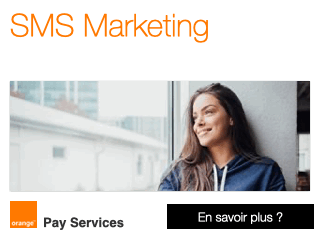We've just confirmed that installing your PalmOS data is just as easy as installing PalmOS apps inside Classic. With apps, you drag the PRC files into the "Classic" directory on your Pre. With data, you do the exact same thing with your relevant PDB files.
...All of which may sound a bit like gibberish to many current Palm users. So we're going to break it down for you here. Read on for the step-by-step instructions for how to move your PalmOS apps and data over to the Pre. Go ahead and bookmark this page -- when the Pre finally gets released, you just may want to come back to it.
<!--break-->We're going to take this step by step to ensure that you'll get everything you want from your PalmOS device and nothing you don't -- if you're a PalmOS user, skipping the first two steps will work but you're likely to have to wade through years of extra backup files.
- Find your HotSync Backup Directory.
- On a Mac, it will be inside ~/Documents/Palm/Users/HOTSYNCNAME/Backups .
- On a PC, you'll find it in C:Program filesPalmHOTSYNCNAMEBackup . Note that depending on how long ago you installed hotsync, the "Palm" directory on your PC might be called "PalmOne" or "Handspring" or even "Sony Handheld."
- RENAME that Backups directory to something else, like "Backup 4-9-09"
- Connect your PalmOS device and make sure that you have the Backup Conduit turned on. This works slightly differently on different versions of the HotSync software, but chances are you have it turned on. You can check your conduits settings on the desktop inside the Hotsync app.
- Hotsync your PalmOS device.
- If you head back to the directory we found in Step 1, you'll see that there is a new Backup directory that was created during your Hotsync. Huzzah! Inside this new Backup directory you will find all the apps and databases you want to move to your Pre.
- Plug in your Pre and open the "Classic" directory. This is where your files go.
- Copy any programs you want on your Pre from your new Backup directory into the Classic directory. Your programs will end in .prc. Many programs also keep a database of their relevant info in .pdb files, they are almost always named so you can tell which apps they belong to, but there might be some trial and error in this step.
- The important thing to remember is DO NOT just copy the entire Backup directory into the Classic directory. There are a lot of files in this directory that are specifically designed to only work with your specific Treo or Centro (or TX). Unfortunately some of the core pdb file names are slightly different from device to device, so again, you're looking at some trial and error here. Here are a few from an AT&T Centro:
- ContactsDB-PAdd.pdb - your addressbook
- CalendarDB-PDat.pdb - your datebook
- MemosDB-PMem.pdb - your memos
- TasksDB-PTod.pdb - your tasks
- ...and that's it. Unplug your Pre, launch Classic, and go to town!
A final note: as we've mentioned many times here, apps inside Classic cannot interact with apps on the Pre/webOS, so you won't be able to sync up your PalmOS contacts with your Pre's contacts. Stay tuned for another How To explaining how to get your PIM data into the cloud so you can sync it all down to your Pre.
Source : http://feedproxy.google.com/~r/Precentralnet/~3/Ro...


 Accueil
Accueil Mobile Value Added Services (MVAS) Market by Solution, by End User, by Vertical, & by Geography - Global Forecast and Analysis to 2020 - Reportlinker Review
Mobile Value Added Services (MVAS) Market by Solution, by End User, by Vertical, & by Geography - Global Forecast and Analysis to 2020 - Reportlinker Review