 Let me start by apologizing for my lack of posts last week while I was away on vacation. I was on a last-minute family cruise to Mexico and had less coverage than planned so I was unable to post as much as I wanted to. Before I left I posted about the new AT&T Social Net application that provides an integrated social networking tool for selected AT&T devices, including the fabulous Nokia E71x.
Let me start by apologizing for my lack of posts last week while I was away on vacation. I was on a last-minute family cruise to Mexico and had less coverage than planned so I was unable to post as much as I wanted to. Before I left I posted about the new AT&T Social Net application that provides an integrated social networking tool for selected AT&T devices, including the fabulous Nokia E71x.
I loaded the AT&T Social Net program on my black E71x and took several screenshots that you can see below, along with the video of the application in action. You can visit the AT&T Media Mall on your PC browser and have a download link sent via text messaging. You can also visit the Media Mall on your E71x and download the application. FYI, I tried sending the download link to the eval AT&T Nokia Surge (see my first impressions) and discovered that the device is not supported and thus the download will not proceed. There is the Juice Caster application that is on the Surge for social networking and I need to test that out soon too.
After installing the AT&T Social Net application on my E71x, I launched the application and saw there were five icons along the top that serve as tabs for different pages. There are icons/tabs for Home, Twitter, MySpace, RSS channels, and Facebook. Each of the three social networking services require that you enter your username and password to login to your account. The Home page is designed to present you with a quick glimpse of a couple pieces of information, your friends’ status/feeds on top of a block with your latest status. RSS channels give you quick access to selected feeds, completely unrelated to social networking and a bit of an odd inclusion, IMHO.
BTW, I discovered upon downloading the application that the AT&T Social Net application is powered by iSkoot who also develop a few other applications, including the iSkoot for Skype VoIP client. As you can see on the AT&T Social Net site, the application should continue to be rolled out to other compatible headsets soon.
Home and right soft key options
The Home icon gives you a basic view of your social networking feeds. There are two boxes of data on the Home page. I understand from reading the AT&T Social Net User Guide that more data may be present on clients found on other phones with larger displays and touch screens. The top box shows you 25 updates from across all of your subscribed feeds, including Twitter, Facebook, MySpace, and RSS channels.The bottom box shows your status from the various social networking services.
The right soft key access the More menu that gives you options to Refresh Now, Manage Social Net, Minimize Social Net, Exit Social Net, and view the Help (About and Tips & Tricks) pages. Refresh Now obviously refreshes the status updates manually. I am not sure how often these are updated automatically as there is no setting for this in the application.
The Manage Social Net option is where you can enter your phone number (a verified phone number is required to run the application), manage your notification settings (audio and vibrate alerts along with notify if you exit the application), and manage your Social Net sign in settings (remember usernames and not passwords and sign in automatically when you launch the application).
The Minimize Social Net option lets you choose to run the AT&T Social Net application in the background (if your phone allows this). You can have the application running in the background on the E71x so that updates remain current or you can choose to completely exit the application. As shown above, you can still setup notifications for new updates if you do exit the application too.
Selecting a hyperlink in a tweet at first tells you that the application will take you to your web browser. You can toggle and have this warning turned off for the future. The S60 browser then opens to the hyperlink.
Unfortunately, any @Twitterusername shown in a tweet is not linked to anything. For example, in Gravity you can then jump to this person’s Twitter feed.
The Compose sub-tab simply shows your last tweet and contains a box to enter a tweet. You can just select this box or select the left soft key to then be taken to a text entry page for entering your tweet. This text entry page is similar to the text message box and does show a 140 character count up top so you know how many characters you have entered in your tweet.
The right soft key is labeled More and works as described in detail earlier.
MySpace
My daughters use MySpace and I do have an account, but I personally never use the service. To discuss it here though, I did sign in to my account to check out what the options were in the AT&T Social Net application. There are three sub-tabs in the MySpace module; Home, Friends, and Links.The Home sub-tab shows you your latest status update and mood, along with any new friend requests, mail, birthdays, and other notifications. Selecting one of these new notifications launches the S60 web browser and takes you to the mobile version of MySpace so you can take action on the notification. The left soft key gives you the option to set your status, which is also possible by selecting your latest status update block.
Setting your status in MySpace includes both enter a status in the box and selecting a mood from the drop down list, if you desire.
You can see a list of your friends status updates in the Friends sub-tab. Options on the left soft key include Comment and Message, which again both prompt you to launch the S60 browser. Selecting a friend’s update takes you to a full page where you see your friend’s name, mood, full status message, and time when message was posted. You can scroll left and right through other full pages of updates with a counter up in the center of the page. The same two left soft key options (Comment and Message) are present here.
The Links sub-tab shows you a list (My Photos, Friend Requests, Bulletins, My Blog, My Inbox, and My Comments) that all act as hyperlinks to the S60 web browser. Again, the More right soft key is present on each of these screens.
Similar to the Twitter module, the last 50 Facebook updates posted by your friends appears in the Stream sub-tab. Left soft key options include View Profile, Write on Wall, Poke, and Message. Selecting any of these options yet again launches the mobile version in the S60 web browser.
The Notifications sub-tab lists New Messages, New Wall Posts, New Pokes, and Friend Requests. There is actually a number over on the right for each of these lines so you know how many of each is present. Selecting any of these options opens up the S60 web browser for your action in the mobile version of Facebook.
RSS channels
You can subscribe to pre-selected RSS feeds using the RSS Channels module. Two sub-tabs are present in this module, Articles and Channels. In Articles you will find a list of the last 50 feed updates. The feed icon is shown on the left and up to two lines of text appear. Selecting the article then opens in a full page that shows the source, when updated, article title, and article text. Left soft key options include viewing in the browser and deleting the article. You can again scroll right and left to browse through the feed articles.Selecting the Channels sub-tab shows you the number of unread articles in each of your subscribed channels. The right soft key has options for Add Channel, Remove Channel, Refresh Now, Manage Social Net, Minimize Social Net, Exit Social Net, and Help. If you select Add Channel then you will see six categories; News, Politics, Technology, Sports, Finance, and Entertainment. Selecting each of these will show you lists of sites that have been entered into the RSS aggregator. You simply select the feeds you want to subscribe to and a black check will appear in the box. You can choose to Select All if you want to subscribe to everything too. Make sure to select the left soft key for Save to setup the feeds you want to read in AT&T Social Net.
Unfortunately, you cannot enter custom RSS feeds for particular sites you want to subscribe too. However, there is a pretty good selection of pages to choose from and since I use Google Reader for my RSS feeds anyways I don’t think I will use this module much.
Summary
When new updates are received a green * will appear on the icon of the particular social networking service where an update is present.Overall, I am pleased to see this application appear on my Nokia E71x because there is currently no Facebook client for this device and AT&T Social Net is better than just visiting the mobile version in the web browser. Nothing can touch Gravity for Twitter usage, but this AT&T Social Net app does give a quick overview of updates if I am in there checking my Facebook account anyway. If I used MySpace then I would also see more benefit with AT&T Social Net, but I only use it to stay in touch with my daughters online from time-to-time.
I would like to see more support within the application for Facebook and MySpace functionality, rather than requiring you to visit the web browser so often. AT&T Social Net is a free application for the Nokia E71x so it can’t hurt you to at least give it a try and see if it works for you.
Any other E71x owners try out the AT&T Social Net application yet and if so, what do you think of the application?
Source : http://feedproxy.google.com/~r/nokiaexperts/~3/s6v...


 Accueil
Accueil



















 Mobile Value Added Services (MVAS) Market by Solution, by End User, by Vertical, & by Geography - Global Forecast and Analysis to 2020 - Reportlinker Review
Mobile Value Added Services (MVAS) Market by Solution, by End User, by Vertical, & by Geography - Global Forecast and Analysis to 2020 - Reportlinker Review







